

In today's multimedia-driven world, video content has become an integral part of our daily lives. Whether it's for personal or professional purposes, we often find ourselves needing to edit videos. One common editing task is to separate audio from video, a process known as "silencing" or "muting" the sound. This guide will explore various methods and tools to help you achieve this task of “How to cut audio from video” effectively.
Before delving into the methods, it's essential to understand why and how to remove audio from video? Here are a few common scenarios:
Privacy Concerns: You may want to share a video but keep the audio private. This is common in scenarios like sharing videos of children or sensitive business meetings.
Copyright Issues: When using video clips from other sources, you might need to remove the original audio to avoid copyright infringement.
Background Noise: Sometimes, videos capture unwanted background noise or disturbances. Separate audio from video and this can help improve the overall quality.
Multilingual Content: If you plan to add new audio in a different language or voiceover, removing the original audio is necessary.

One of the most common and versatile methods to separate audio from video is by using video editing software. Popular options like Adobe Premiere Pro, Final Cut Pro, and iMovie offer this capability. Here's a general outline of the process:
This method provides precise control over video and audio editing, making it suitable for professional video production.
If you don't have access to advanced video editing software, there are various online video editors that can help you separate audio from video. Some notable options include:
These online editors are convenient for quick edits, but they might have limitations in terms of video quality and functionality compared to dedicated video editing software.
For those who prefer editing videos on their mobile devices, there are numerous apps available for both Android and iOS platforms. Some popular choices include:
These apps are suitable for on-the-go video editing and are great for social media content creators.
For tech-savvy users comfortable with command line interfaces, you can use FFmpeg, a powerful multimedia framework, to separate audio from video.
There are specialized software options designed specifically to separate audio from video. One such example is Wondershare Filmora. These programs often provide a user-friendly interface and a range of editing features.
Useful Resource: Video Editing Services
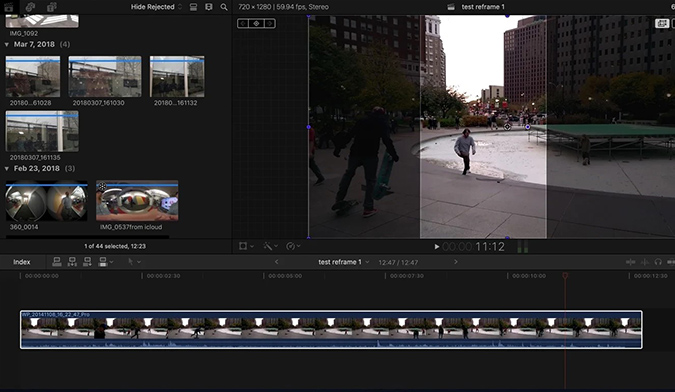
Erasing text from a video can be a useful skill for various purposes, from removing unwanted subtitles or watermarks to enhancing the overall aesthetics of your video content. While it may seem like a challenging task, with the right tools and techniques, you can easily achieve this. Let’s explore how to erase text from a video effectively.
The first step is to select video editing software that offers the necessary features for text removal. Professional software like Adobe Premiere Pro and Final Cut Pro provide advanced tools for this purpose, but they can be quite expensive. If you're looking for a free option, consider programs like HitFilm Express or DaVinci Resolve.
Once you have your software, import the video from which you want to erase text. Ensure that you have the necessary permissions to edit the video content.
Most video editing software includes a Clone Stamp tool or something similar. This tool allows you to clone a part of the video and paint it over the text you want to erase. Select the Clone Stamp tool, choose a source point (an area of the video without text), and then paint over the text with this source point.
Sometimes, text may move or change positions within the video. In such cases, you may need to go frame by frame to ensure that the text is completely erased in each frame. This can be a time-consuming process but is essential for a seamless result.
After erasing the text, you may notice that the edited area doesn't blend well with the surrounding video. Adjust the blending mode and opacity of the cloned area to match the original video seamlessly. Experiment with these settings until you achieve the desired effect.
If the text removal proves too challenging due to complex backgrounds or fast-moving scenes, you can consider covering the text with a static image or video overlay. This can be an effective way to hide the unwanted text without the need for frame-by-frame editing.
Once you are satisfied with the result, export the edited video in your desired format and resolution. Ensure that the output quality matches your requirements.
Finally, review the edited video to ensure that the text removal looks natural and doesn't disrupt the overall flow of the content. If you spot any imperfections, go back and fine-tune the editing as needed.
Removing audio from videos is a common editing task that serves various purposes, from privacy concerns to copyright compliance. Depending on your needs and expertise, you can choose from a variety of methods, including video editing software, online editors, mobile apps, command line tools, and dedicated audio removal software.
To consider factors like video quality, ease of use, and your specific editing requirements when selecting the method or tool that suits you best. With the right approach, you can effectively separate audio from video and achieve your desired results.
.jpg)
22 February, 2024
.jpg)
22 February, 2024
.jpg)
22 February, 2024

20 February, 2024
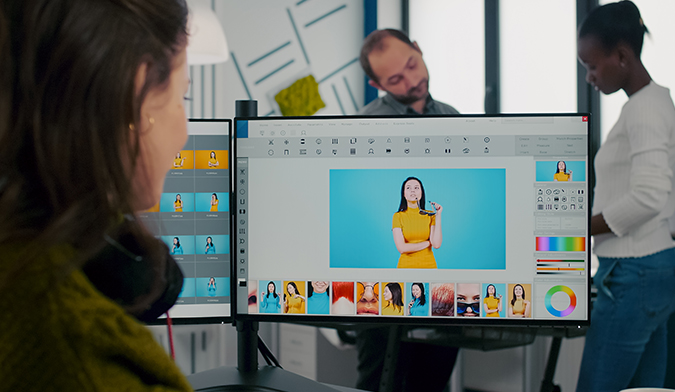
20 February, 2024

20 February, 2024
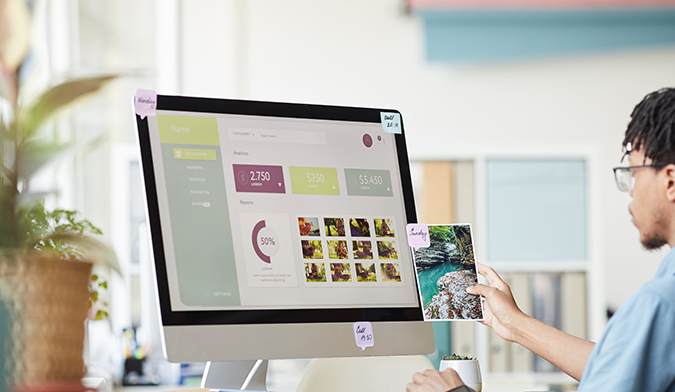
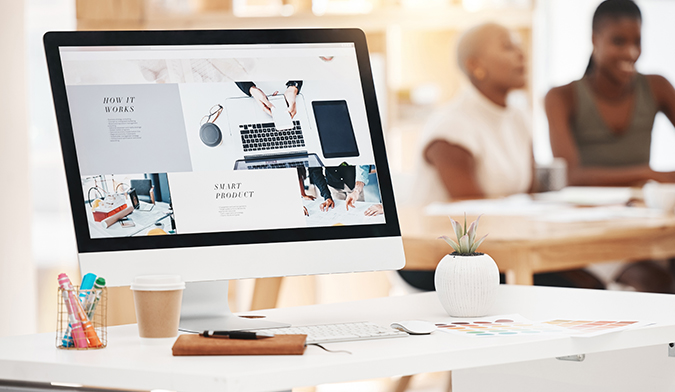
.jpg)
12 February, 2024

12 February, 2024
.jpg)
12 February, 2024
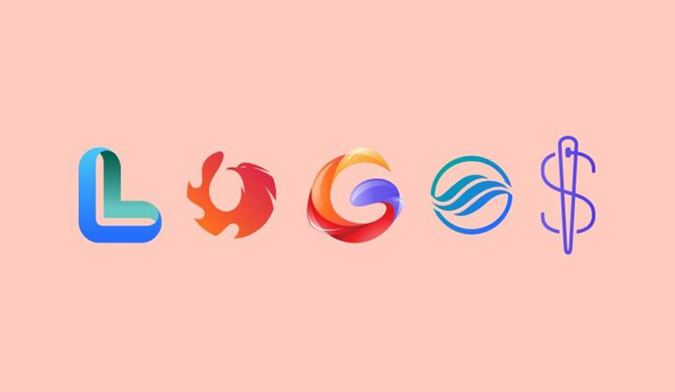
28 December, 2023
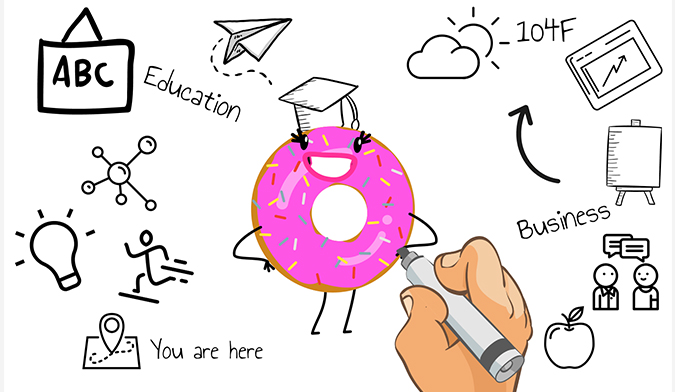
28 December, 2023

28 December, 2023
.jpg)
04 October, 2023
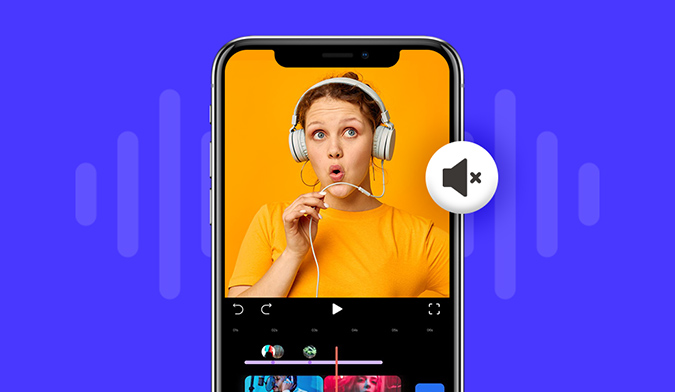
04 October, 2023
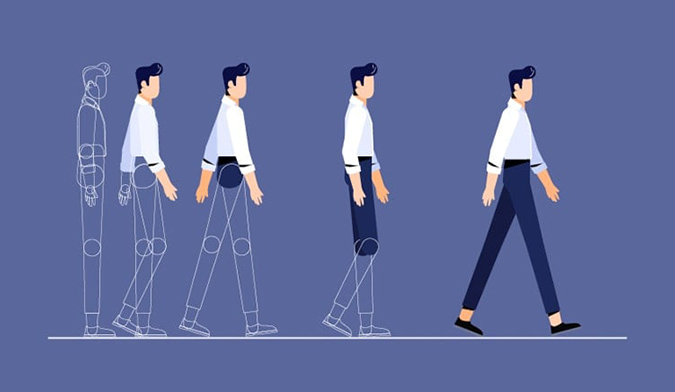
04 October, 2023

16 August, 2023

15 August, 2023
.jpg)
20 June, 2023

14 June, 2023

01 June, 2023

25 April, 2023
.jpg)
21 March, 2023
.jpg)
21 March, 2023
.jpg)
21 February, 2023
.jpg)
21 February, 2023
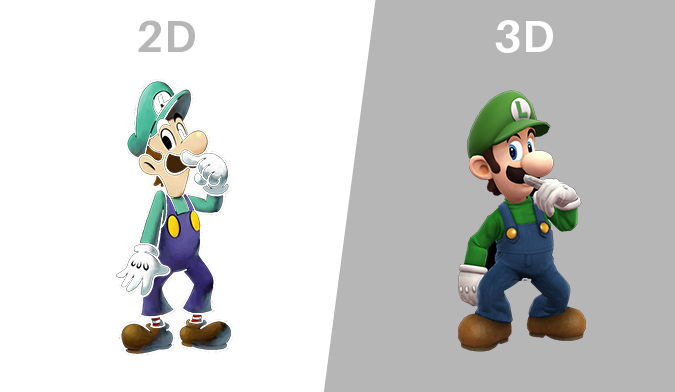
21 February, 2023
.jpg)
03 February, 2023
.jpg)
02 February, 2023
.jpg)

11 January, 2023

11 January, 2023

11 January, 2023

28 November, 2022

28 November, 2022
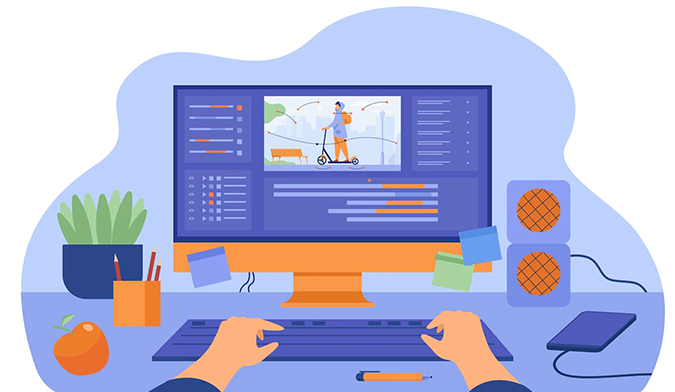
14 July, 2022
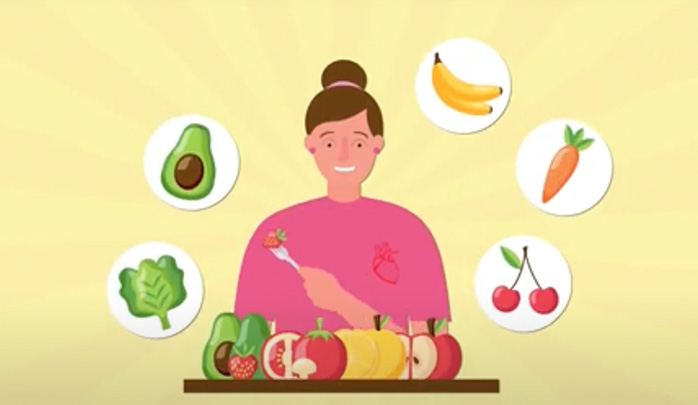
31 May, 2022

10 March, 2022
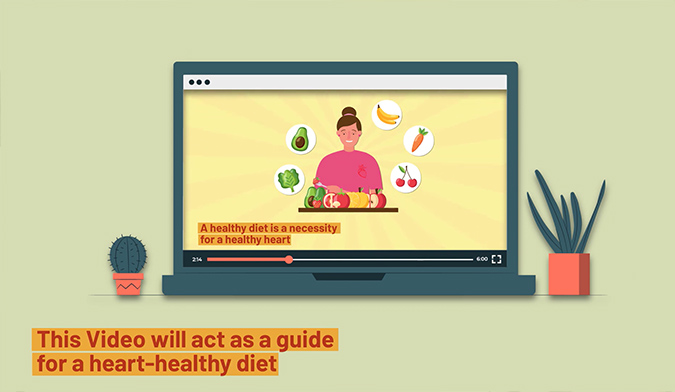
26 December, 2021

29 November, 2021

29 November, 2021
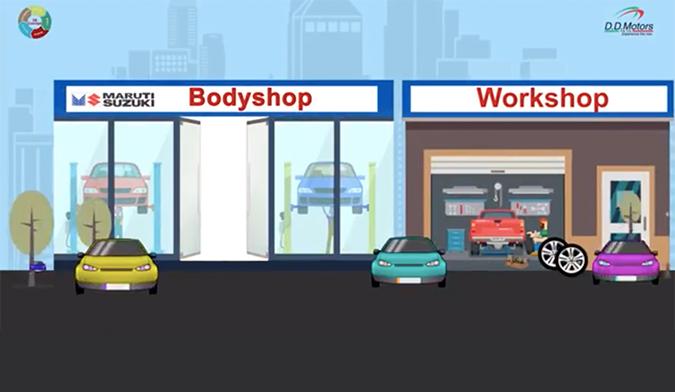
23 November, 2021
.jpg)
08 October, 2021

30 September, 2021
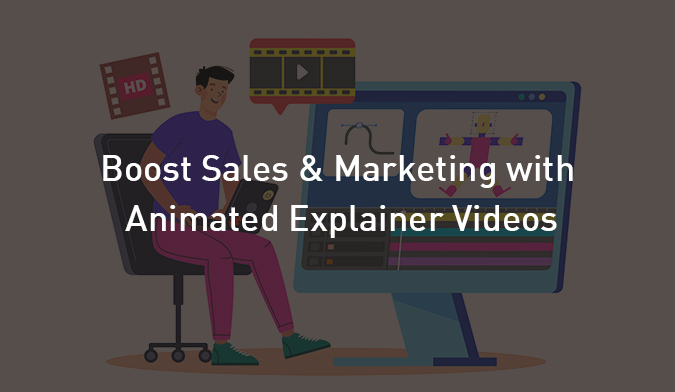
20 September, 2021

26 August, 2021
.jpg)
26 August, 2021
.jpg)
18 August, 2021
.jpg)
10 August, 2021

02 August, 2021
.jpg)
23 July, 2021
.jpg)
15 June, 2021

05 May, 2021

27 April, 2021

21 April, 2021
.jpg)
30 December, 2020

24 December, 2020

11 December, 2020

05 February, 2021
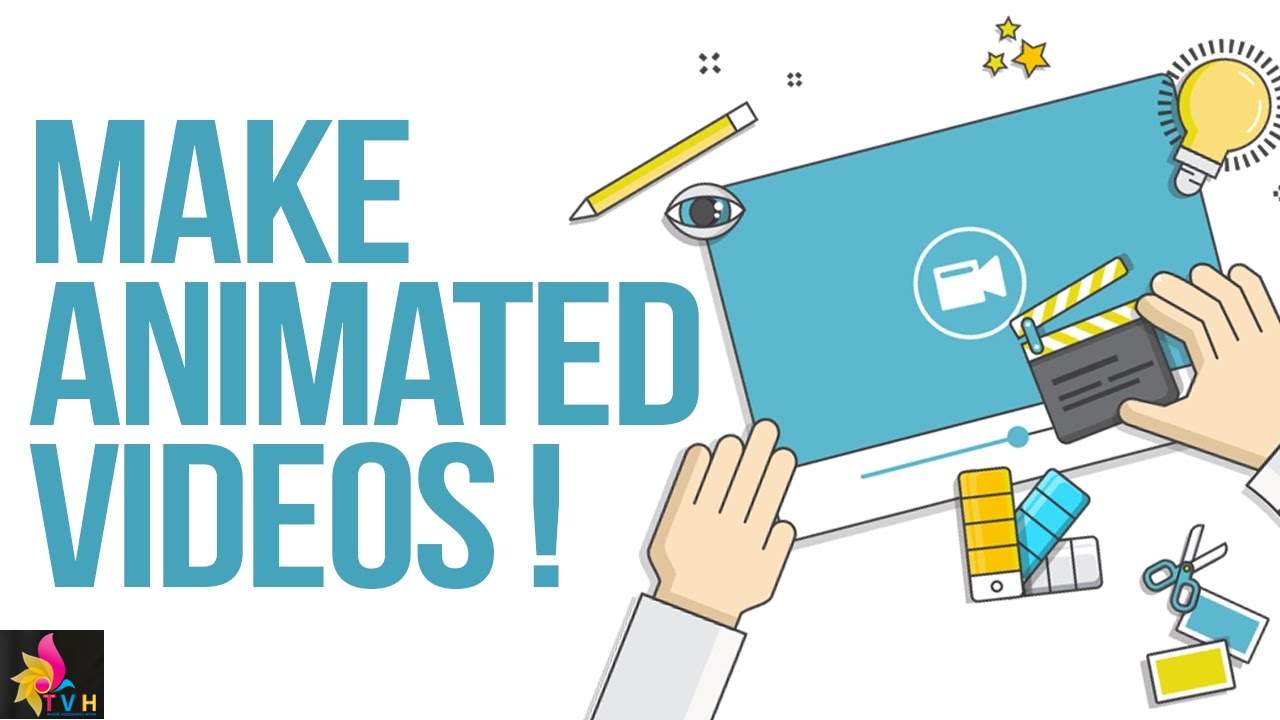
05 November, 2020

03 November, 2020

20 October, 2020

19 October, 2020

12 October, 2020
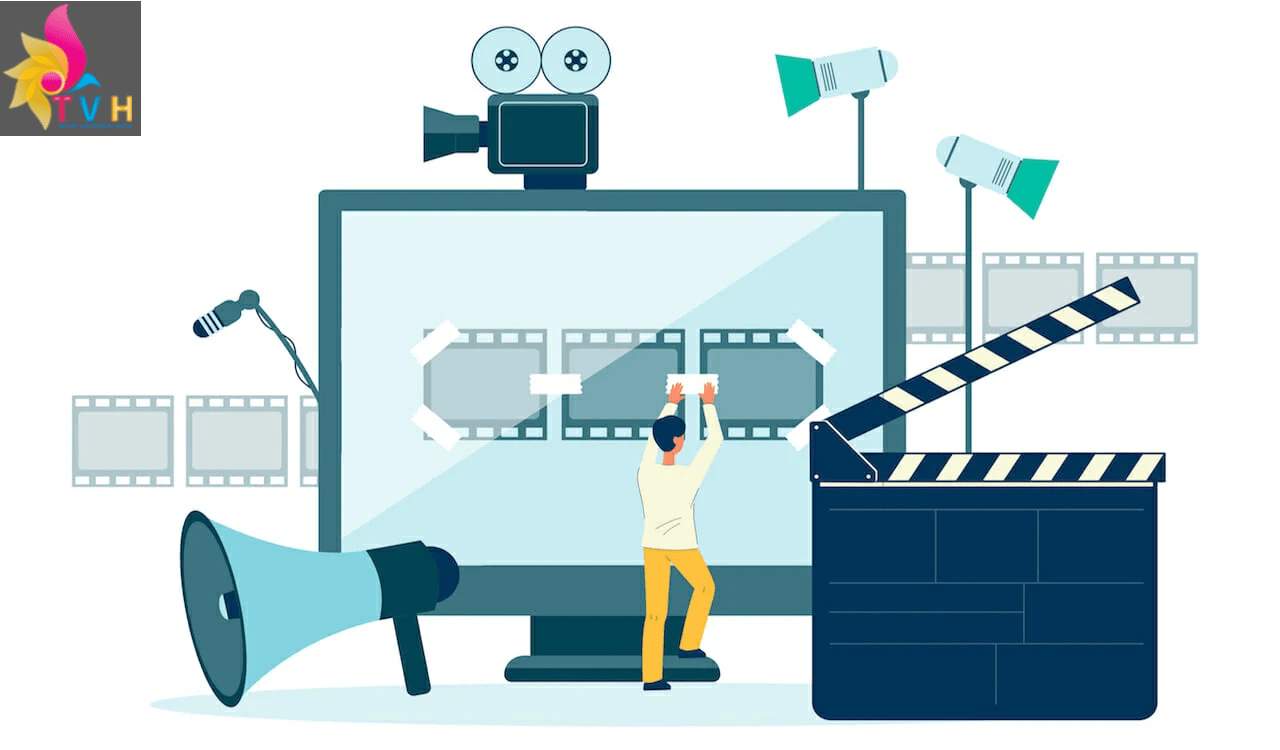
06 October, 2020
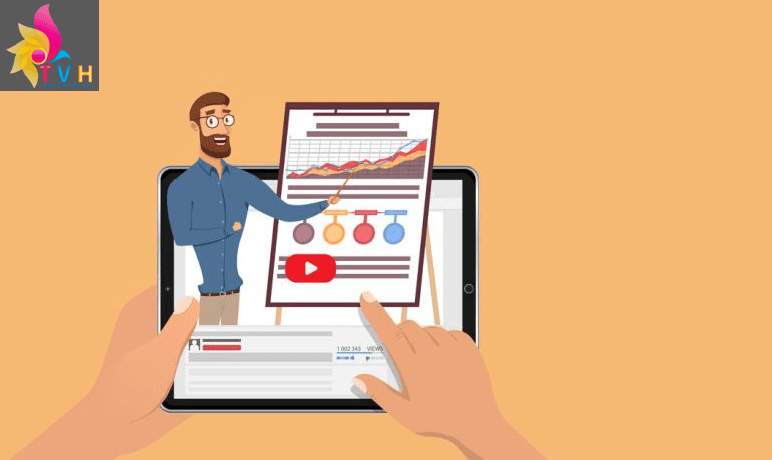
07 September, 2020

01 September, 2020

19 October, 2020
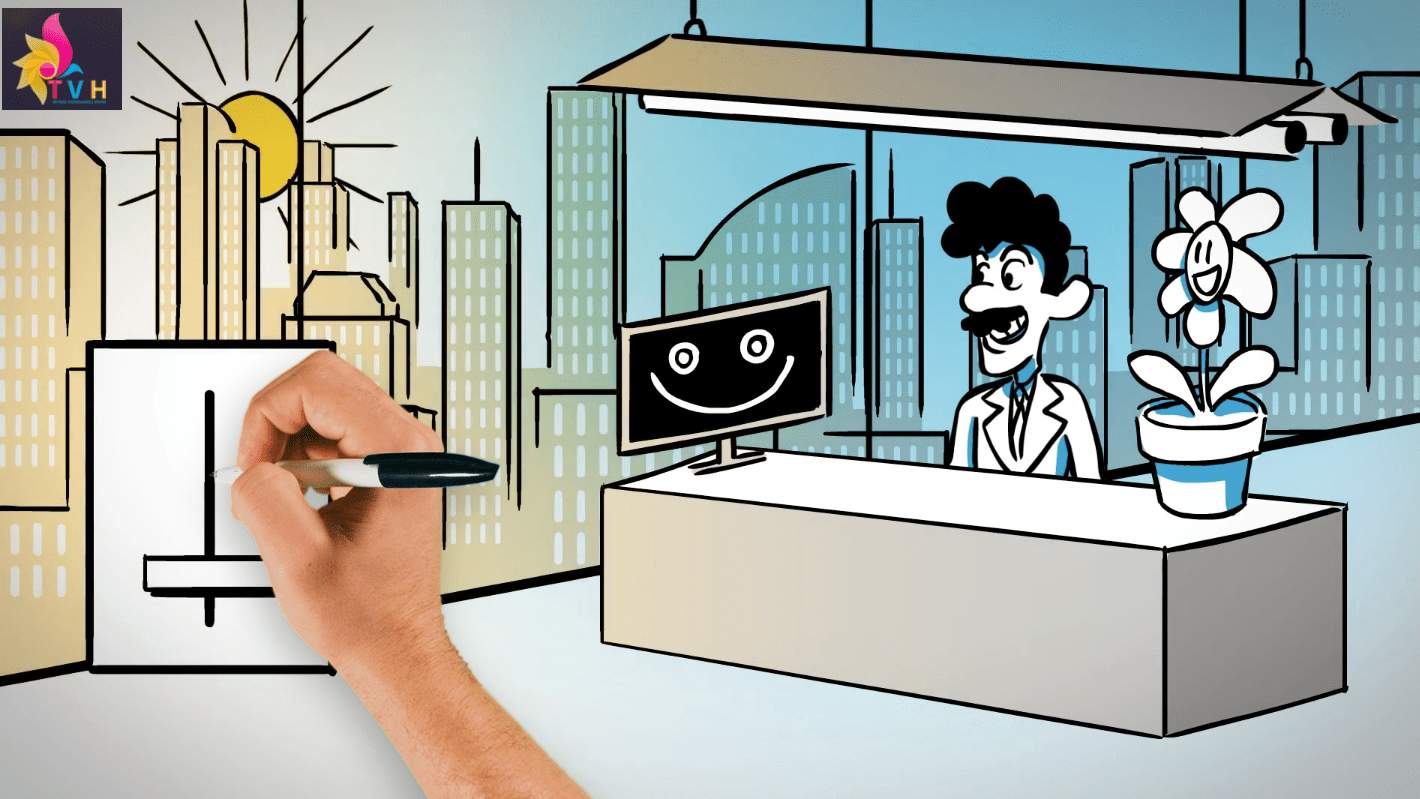
19 October, 2020

10 July, 2020
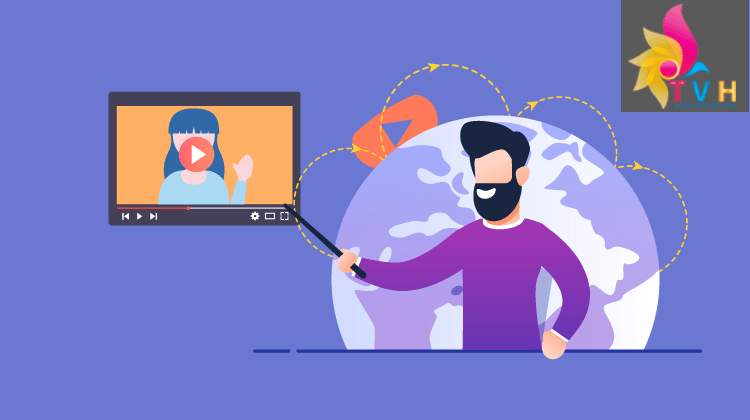
03 July, 2020

19 October, 2020
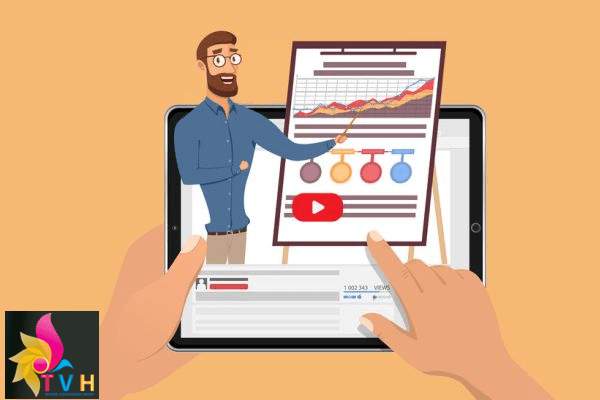
26 May, 2020

19 October, 2020
.jpg)
22 May, 2020
.jpg)
22 May, 2020

22 May, 2020
.jpg)
19 October, 2020
.jpg)
05 February, 2021

05 February, 2021

05 February, 2021

05 February, 2021

05 February, 2021
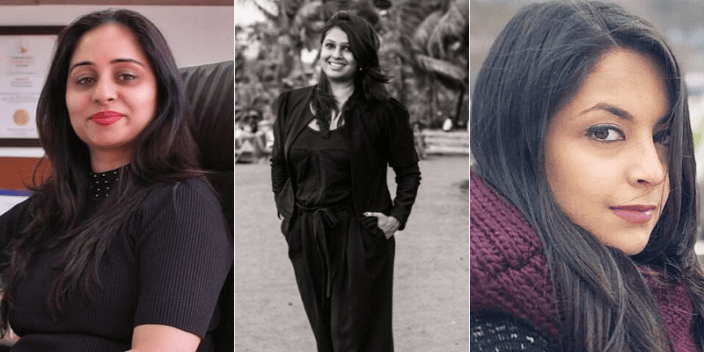

19 October, 2020

19 October, 2020


19 October, 2020
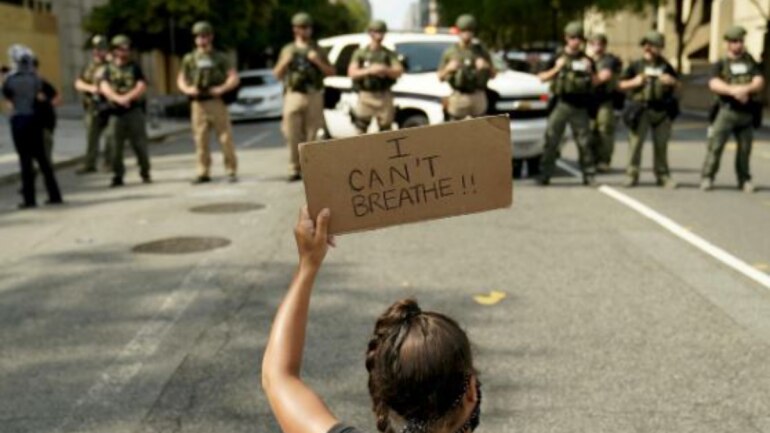
05 February, 2021

19 October, 2020
.jpg)
19 October, 2020
.jpg)
22 May, 2020
.jpg)
09 October, 2019
.jpg)
11 September, 2019
.jpg)
26 June, 2019
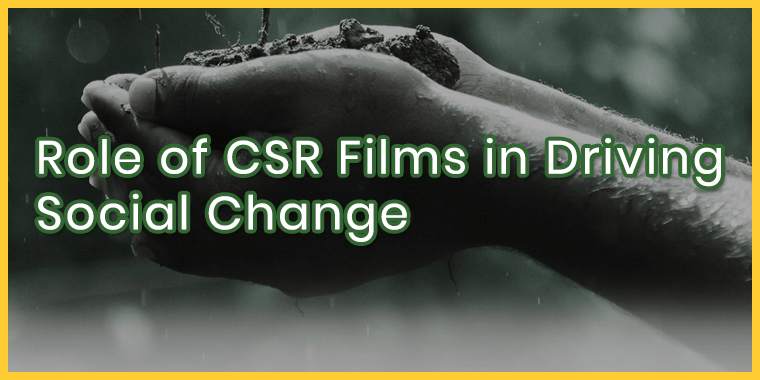
25 May, 2019

04 April, 2019
.jpg)
26 October, 2019
.jpg)
14 February, 2019
.jpg)
02 February, 2019
.jpg)
30 January, 2019

30 January, 2019
.jpg)
12 December, 2018
.jpg)
05 December, 2018
.jpg)
15 November, 2018
.jpg)
07 November, 2018
.jpg)
24 October, 2018
.jpg)
12 October, 2018
.jpg)
26 September, 2018
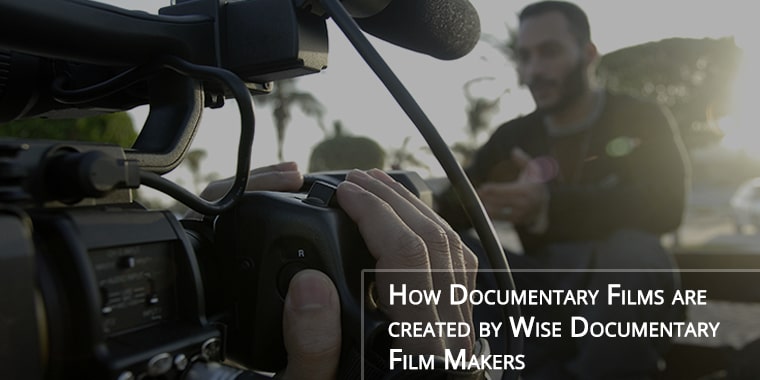
19 September, 2018
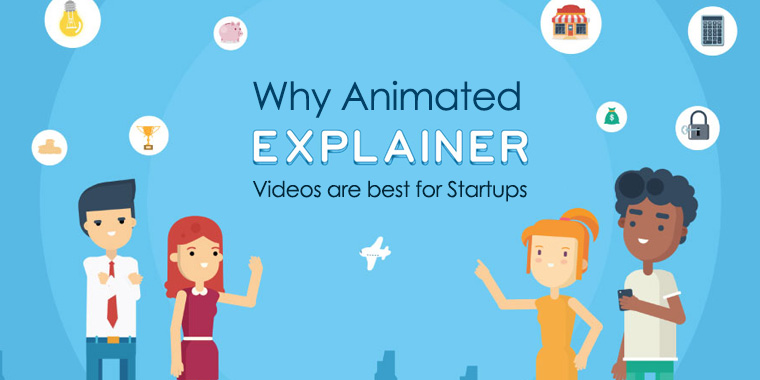
19 December, 2018

09 October, 2019
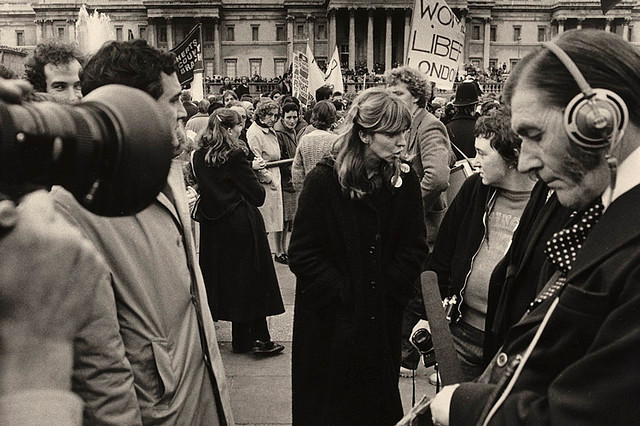
27 June, 2018
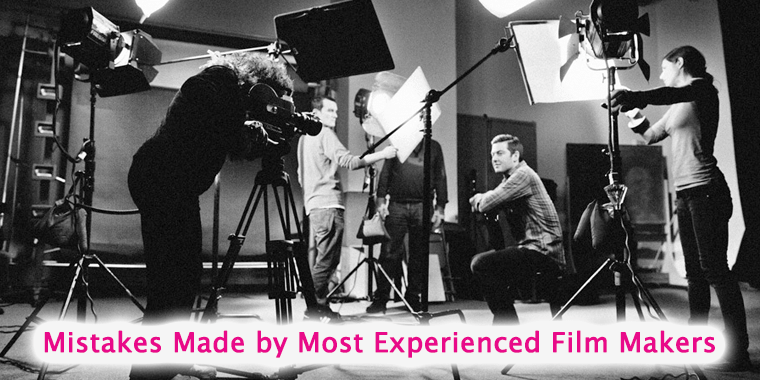
20 June, 2018
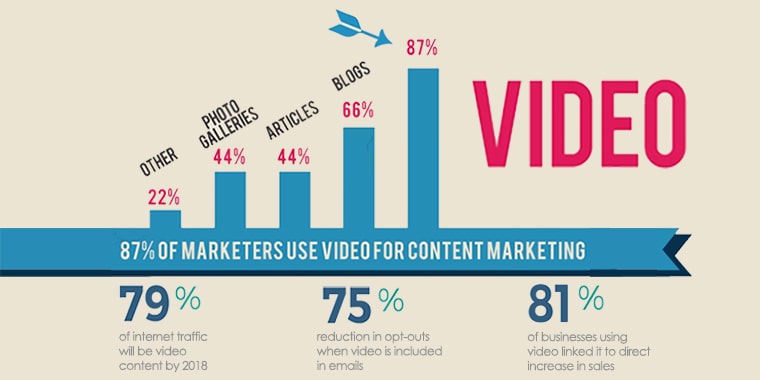
25 May, 2018

22 February, 2019
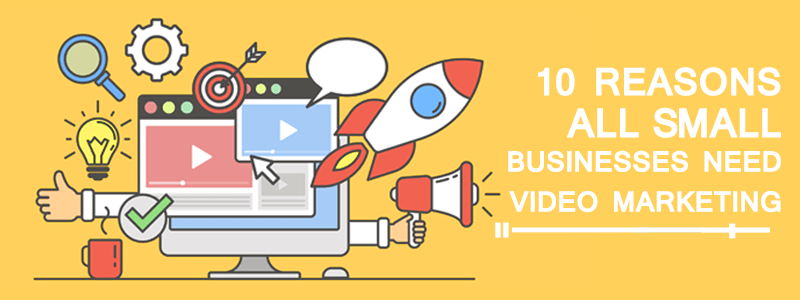
10 May, 2018

22 February, 2019

06 April, 2018

27 March, 2018

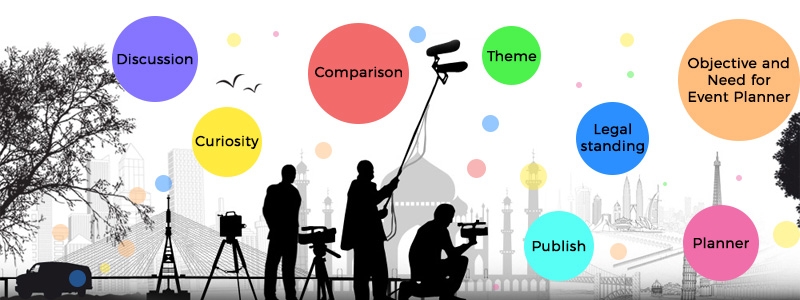
08 February, 2018
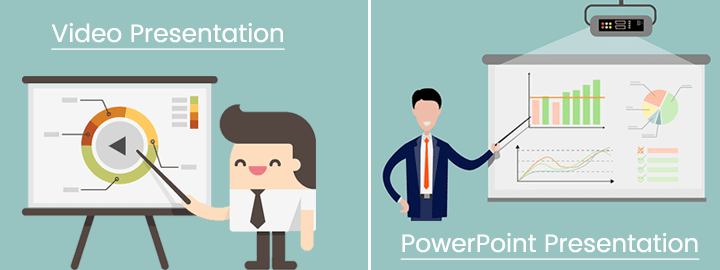
06 February, 2018

30 January, 2018
.jpg)
16 January, 2018
.jpg)
26 December, 2017
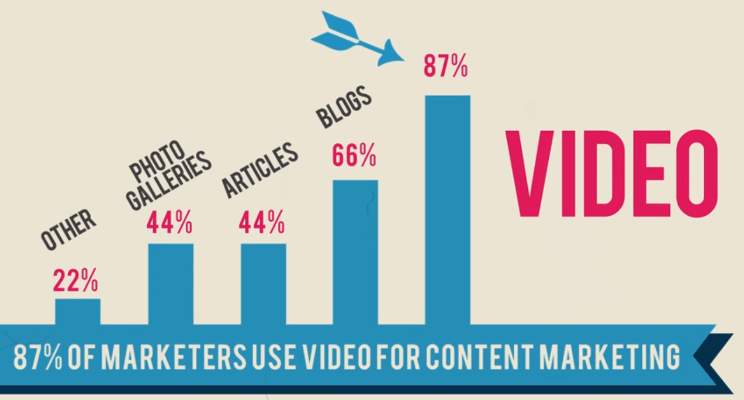
02 December, 2017

31 December, 2018
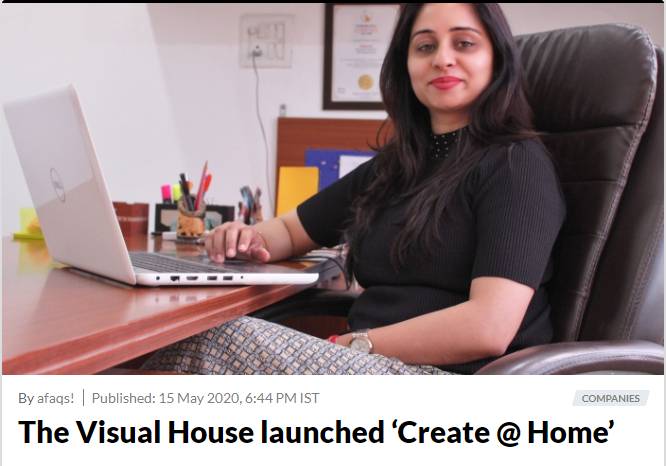
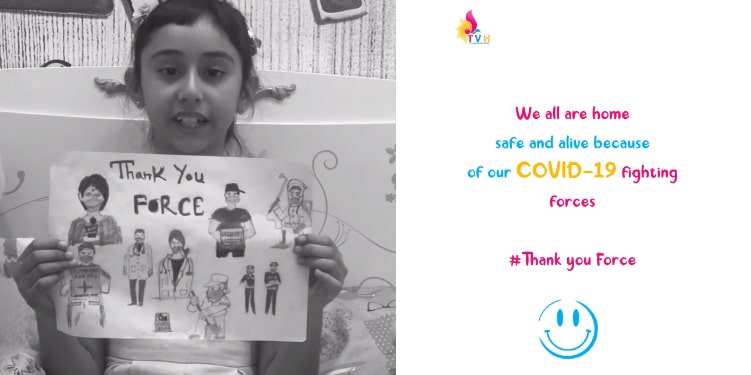

31 December, 2018

31 December, 2018